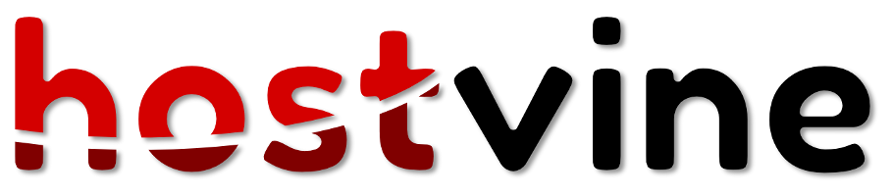Email client set-up tutorial for Windows XP, Outlook Express Setup
Step 1 In Outlook Express, from the Tools select Accounts.
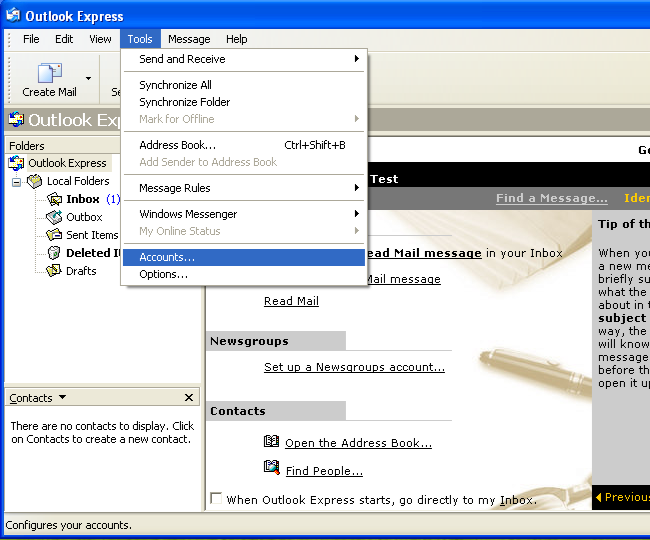
Step 2 Click on mail tab and from Add menu select Mail option.
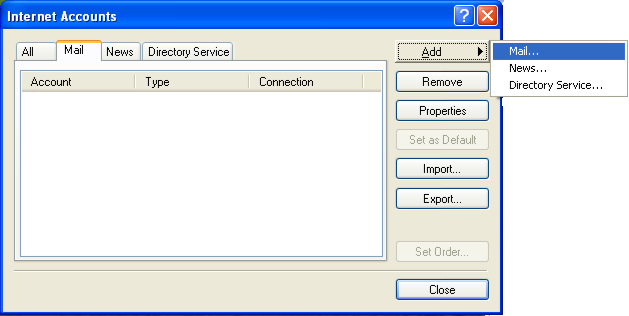
Step 3 In the Display Name field, enter your Name, click Next.
Step 4 In the E-mail address field, enter your E-mail, click Next.
Step 5 on the server information page enter the following:
My incoming mail server is: IMAP
Incoming server: mydomain.co.nz
Outgoing server: mydomain.co.nz
Step 6 In the Account Name and Password field, enter your E-mail and Password, click Next.
Step 7 On the confirmation page, click Finish.
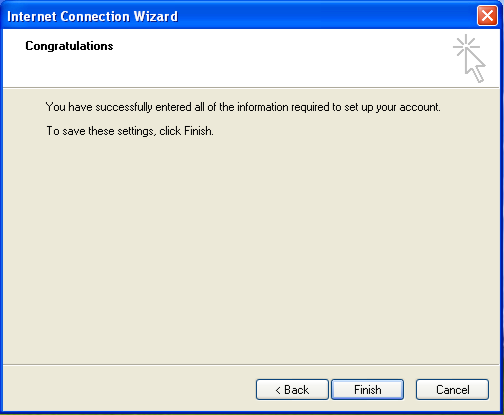
Step 8 On the mail, you have the account jus created. Click on the Properties on the right menu.
Step 9 Click the Server tab. Select My server requires authentication, and then click Apply.
Step 10 Click the Advanced tab. Check/set ports and secure, then click Apply.
Tip: If you are sharing an email address or checking the email address from multiple locations, use the "Leave a copy of messages on server" option.