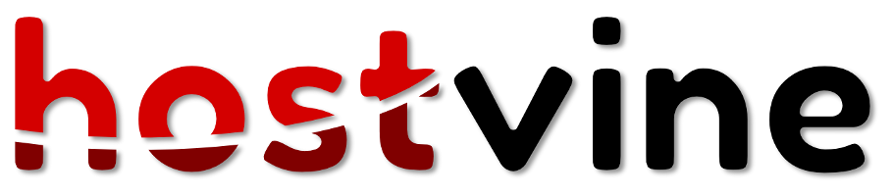FTP Client
To upload you web site you will need a FTP Client (program). This program will connect to our FTP server and transfer files to and from your computer.
Some common FTP Clients are
- Filezilla - https://filezilla-project.org/
- CuteFTP - http://www.cuteftp.com/
Connecting
Please use the details provided in the 'Account Information' email you will have received when your account was created. You will need to use ftp address, user name and password in the FTP Client to connect. Most other settings should work as default.
Upload your files to "domains/public_html".
Trouble shooting
Problems transferring files
- Check that settings are entered correctly. Passwords are case sensitive.
- Make a note of an errors that appear in the FTP Client's logs or output.
- Some errors are network errors, in some cases FTP may be blocked by your router or firewall
- If you receive the 'coming soon',
- Check files have been uploaded to the correct "domains/public_html". Some sites have multiple domains folders
- Check you have a default home page, index.html, index.php
- That your pages are html or php
- If your domain is with another provider
- The domain has been pointed to our server
- The domain association has been configured in your Hosting Control Panel at http://www.yourdomain.co.nz:2222 (Client Area > My Services)
- You have waited the necessary time for the change of pointing the domain to take effect 4-48 hours
Do not delete the folder "public_html" or any other folders initially created as part of your account. Many of these folders are specially created and special permissions. If you should accidentally delete them you many need to lodge a support ticket to recreate the functions of that folder. You may delete any folders you create however as normal.
Databases and MySQL
Some websites require a database to work.
- Login into your Hosting Control Panel at http://www.yourdomain.co.nz:2222 (Client Area > My Services)
- Create a MySQL database, note down the settings and password as you will need to update the config files of your website.