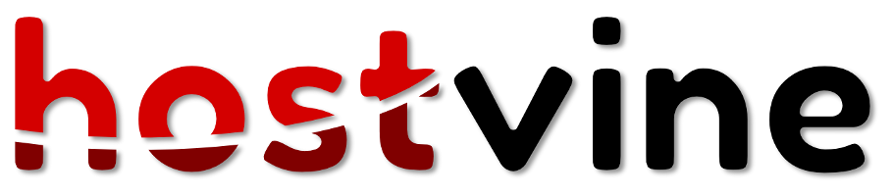Email client set-up tutorial for OSX, Mac Mail
Step 1 Open the Apple Mail application, from the tool bar select Add account, or if updating choose Accounts...
Step 2 Choose Other Mail Account
Step 3 Enter your Email and password in the E-mail address and Password Field
Step 4 on the server information page enter the following:
My incoming mail server is: IMAP
Incoming server: mydomain.co.nz
Outgoing server: mydomain.co.nz
Step 5 At this stage it should be done, click done and check email
Bonus Step Advanced settings if you need to update account settings or troubleshooting a problem.
In most cases automatic settings should work.
My incoming mail server is: IMAP
Incoming server: mydomain.co.nz
Outgoing server: mydomain.co.nz
Check settings for secure and authentication